TRITON+

The TRITON+® is a core element of the ADS flow monitoring system. It houses signal conditioning, communications, data storage, and power functions with I/O to support an array of sensors.
The TRITON+ supports up to two sensors, useful for applications requiring measurement redundancy. It stands out for its intrinsic safety certifications and robust IP-68 rating meaning that users can trust it for continuing safe and durable operation.
The TRITON+ is powered by a cost-effective, alkaline battery pack that supports long operational life and ease of maintenance. ADS provides a full array of TRITON+ and sensor mounting options to meet a full range of site application requirements.
For precision durability and quality data leading to actionable insights, use the TRITON+ for:
- I/I (Inflow and Infiltration) Analysis
- Hydraulic Model Calibration
- Accurate Billing Measurement
- CSOs (Combined Sewer Overflows)
- SSOs (Sanitary Sewer Overflows)
Used in:
- Collection Systems
- Stormwater Systems
This multiple technology flow monitor will power almost every available sensor technology that is used in wastewater applications today. It is the most versatile and cost-effective, flow monitor on the market. The ADS® TRITON+® includes four multiple technology sensor options.
This array of monitoring technologies provides for unmatched flexibility in a fully integrated monitoring platform. The TRITON+ platform adapts to a wide range of customer applications and budgets. It can be configured as an economical single sensor monitor or dual sensor monitor. It offers a longer battery life and fewer parts for a more reliable system. This provides a lower purchase price and a lower ownership cost over the life of the monitor. The TRITON+ has the lowest operational cost per data sample of any Intrinsically Safe flow monitor available.
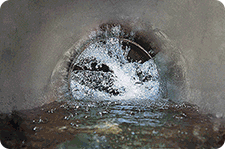
Applications
The TRITON+ is an intrinsically safe, “Fit-for-Purpose” open channel flow monitor for use in sanitary, combined, and storm sewers. It is designed to be the most versatile flow monitoring system available for wastewater collection applications. It supports single pipe or dual pipe flow measurement installations.
-
Software and Firmware Downloads: Monitor Activation and Updates
-
PRISM: cloud-based Collection System Management platform
Sensors
| Sensor Type | Submerged Area-Velocity Sensors | Non-Contact Area-Velocity Sensors |
Non-Contact Depth Sensors | Specialized Sensors | ||||
|---|---|---|---|---|---|---|---|---|
|
Measurement Technology |
 AV|GATED® |
 AV|Max™ Press Release |
 Peak Combo™ |
 Surface Combo™ |
 ParaFlow™ Press Release |
 ParaDepth™ Press Release |
 LRD™ |
 Inclinometer™ |
| Depth – Pressure | ✔ | ✔ | ✔ | ✔ | ✔ | – | – | – |
| Depth – Ultrasonic Down-Looking | – | – | – | ✔ | ✔ | ✔ | ✔ | – |
| Depth – Ultrasonic Up-Looking | ✔ | ✔ | ✔ | – | – | – | – | – |
| Submersion – Capacitance | – | – | – | – | – | – | ✔ | – |
| Velocity – Continuous Wave Doppler | – | ✔ | ✔ | ✔ | ✔ | – | – | – |
| Velocity – Surface Doppler | – | – | – | ✔ | ✔ | – | – | – |
| Velocity – Gated Doppler | ✔ | – | – | – | – | – | – | – |
| Temperature | ✔ | ✔ | ✔ | ✔ | ✔ | ✔ | ✔ | – |
| Angle of Deflection | – | – | – | – | – | – | – | ✔ |
